We hope that you have already read our tutorial on How to Add a cPanel email account to your Android Mobile, and you have already added a built-in email widget to your Android screen. cPanel allows you to send email using various IMAP/POP/SMTP technologies. However, we are using a built-in Android mail client as it makes sending email easier.
1. Click on the Email inbox icon.
![]()
2. In the Mail app, tap on the +Plus Icon to Compose an email.
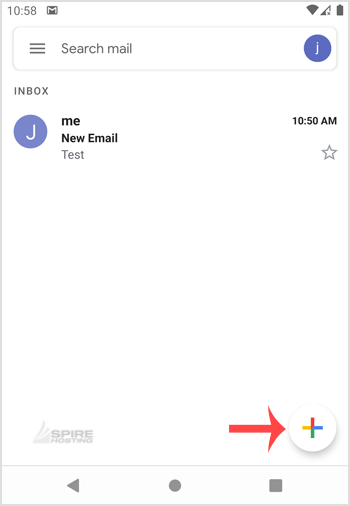
3. Enter the email address of the person to whom you want to send your email in the To Field, an email subject, and your message. Then click on the Send icon.
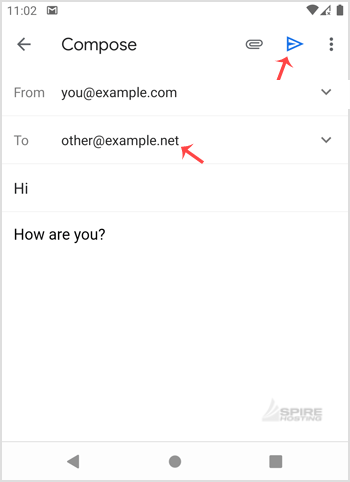
UPDATES
New Features
New Feature 1
This is the text for this update.
Posted 25/10/2023 @ 14:30New Feature 2
This is the text for this update.
Posted 25/10/2023 @ 14:30New Feature 2
This is the text for this update.
Posted 25/10/2023 @ 14:30Most Popular Articles
How to read cPanel emails on your Android mobile?
If you have already added your cPanel email accounts to your Android built-in email application,...
How to delete cPanel email in your Android mobile?
We hope that you have already read our tutorial on How to Add a cPanel email account in Android...
How to Fetch - Sync email on your Android mobile?
We hope that you have already read our tutorial on How to Add a cPanel email account in Android...
How to set a custom email signature in an Android mobile?
We hope that you have already read our tutorial on How to Add a cPanel email account to your...
How to automatically sync the cPanel email in an Android mobile or stop the syncing?
We hope that you have already read our tutorial on How to Add a cPanel email account in your...