We hope that you have already read our tutorial on How to Add a cPanel email account in Android Mobile, and you have already added a built-in email widget to your android screen.
1. Press on the email inbox icon.
![]()
2. Pull down from the top of the screen until little refresh wheel start spinning, It will start syncing email.
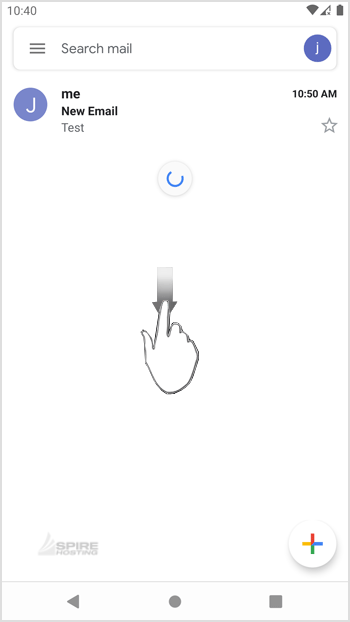
In the above screenshot, you can see that after syncing, we have received a new email.
UPDATES
New Features
New Feature 1
This is the text for this update.
Posted 25/10/2023 @ 14:30New Feature 2
This is the text for this update.
Posted 25/10/2023 @ 14:30New Feature 2
This is the text for this update.
Posted 25/10/2023 @ 14:30Most Popular Articles
How to read cPanel emails on your Android mobile?
If you have already added your cPanel email accounts to your Android built-in email application,...
How to delete cPanel email in your Android mobile?
We hope that you have already read our tutorial on How to Add a cPanel email account in Android...
How to send an email via your Android mobile?
We hope that you have already read our tutorial on How to Add a cPanel email account to your...
How to set a custom email signature in an Android mobile?
We hope that you have already read our tutorial on How to Add a cPanel email account to your...
How to automatically sync the cPanel email in an Android mobile or stop the syncing?
We hope that you have already read our tutorial on How to Add a cPanel email account in your...